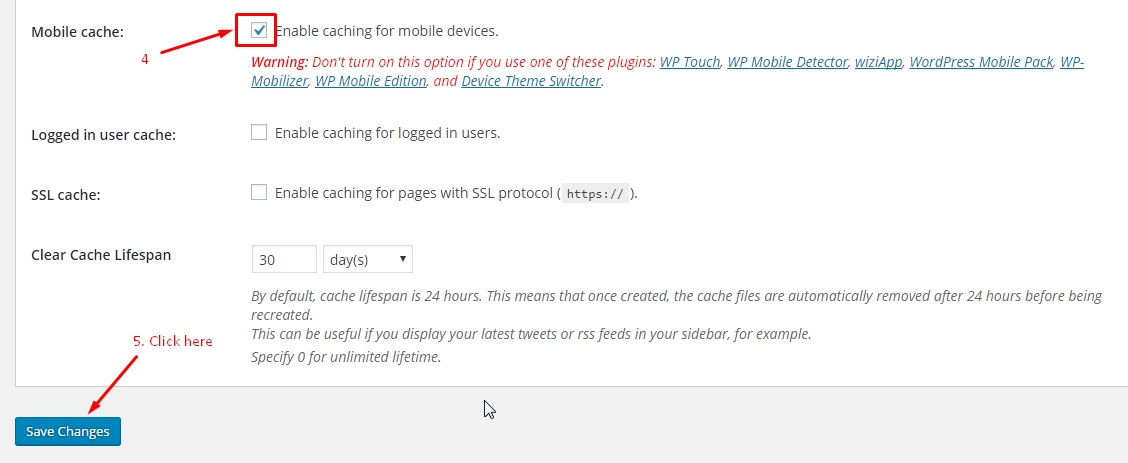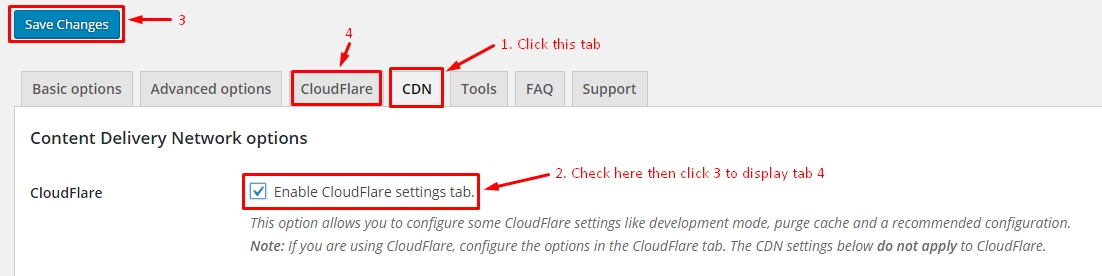This article is our guide line for configuration WP Rocket(http://wp-rocket.me/) plugins and Cloudflare (https://www.cloudflare.com) with free package. Both of them are used on all my theme. Now, let get started.
This article is our guide line for configuration WP Rocket (http://wp-rocket.me/) plugins and Cloudflare (https://www.cloudflare.com) with free package. Both of them are used on all my theme. Now, let’s get started.
1. Config for WP Rocket, do follow:
1.1 Config tab “Basic Options”
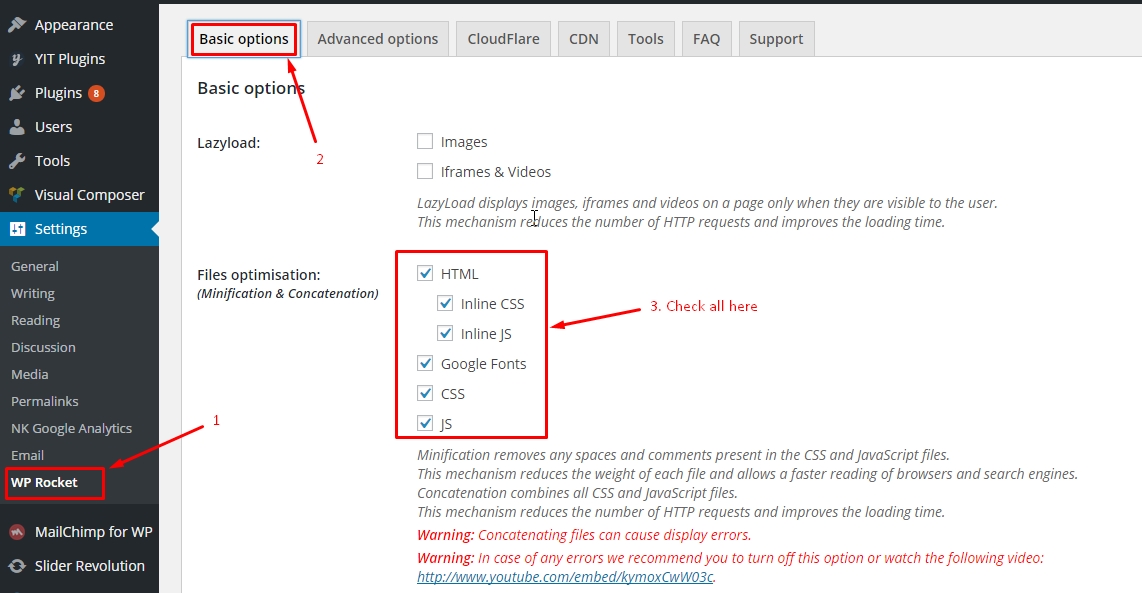
1.2. Config “Advanced Options”:
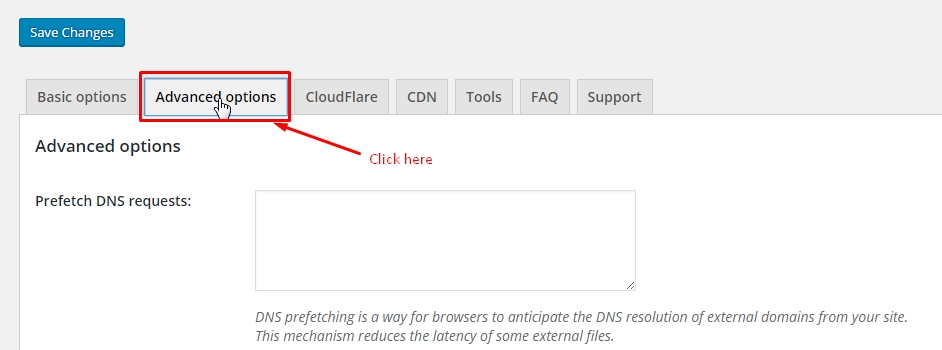
Then scroll down to check as image below. Then click “Save Changes”

1.3. Config tab “CloudFlare”, if not exist, go to 1.4:
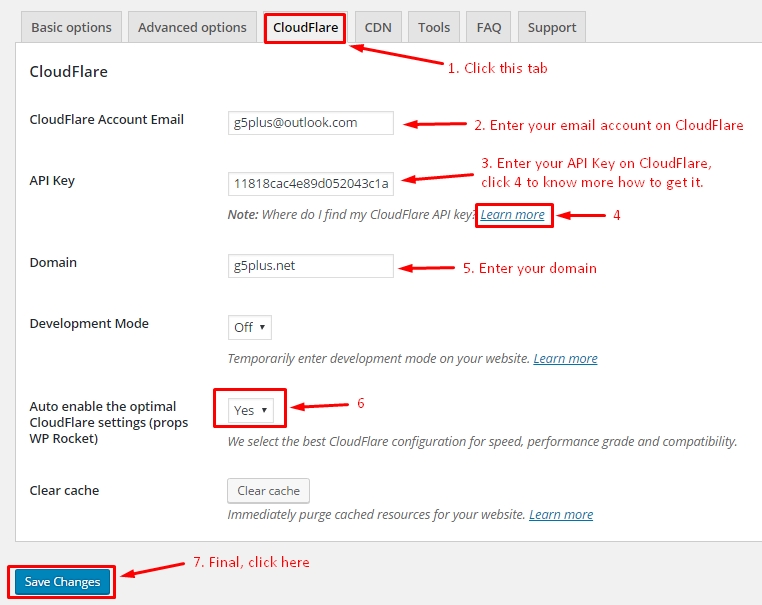
After all step above done, click “Save Changes” button.
2. How to config CloudFlare account:
2.1. Integrated DNS’s your domain to CloudFlare.
Login to account manager domain then change/point DNS value to DNS cloudflare’s server. In case you don’t know what to do, please contact domain provider.
With my domain, point to:
john.ns.cloudflare.com and wally.ns.cloudflare.com view here:
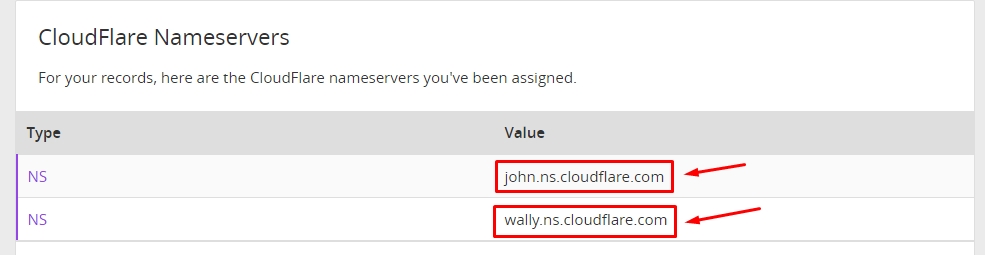
2.2 Add DNS your domain to DNS cloud’s server.
Login to cloudflare then go to DNS tab
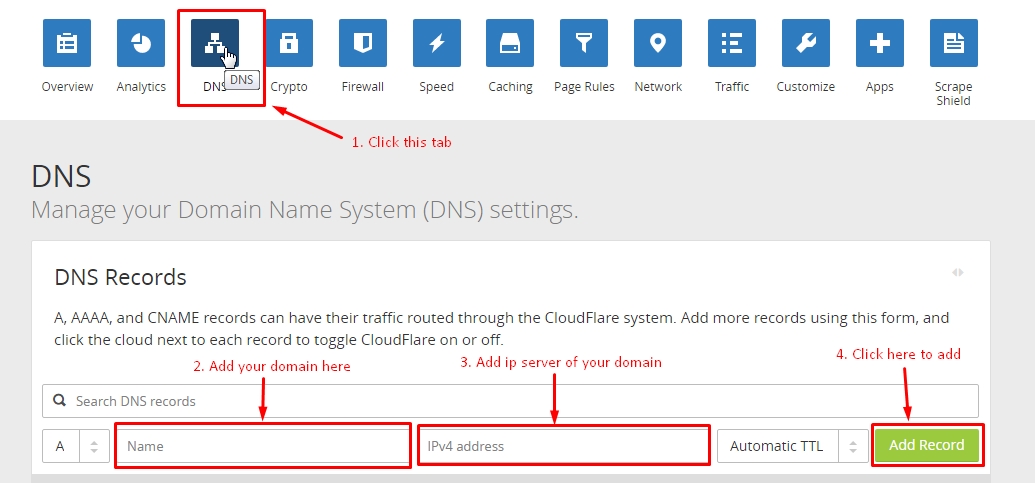
Result as below(example) is ok. In case color of “cloud icon” is grey => not correct, you must click on “cloud icon” to change.

Hopefully this guide is helpful to you.
—————————————
If you have any troubles configuring your website applications with the above settings you can contact the Support Center by signing up and submit a new topic. G5Theme Support Team will be glad to assist you.