This guide do NOT uses for these theme: ZORKA, DARNA, GROVE, MEGATRON, HANDMADE, ACADEMIA, PITHREE, ORSON, RICA, ARVO, MOVECO, ORION
After installation & activated process of G5Theme theme, you can build a fully functional website just by clicking one button to install demo settings as well as demo data and you can use these templates to develop your own website.
Go to G5Theme → Install Demo (To some themes such as April/Emo/Oars etc “G5Theme” section could be changed by “G5Plus-theme-name”)
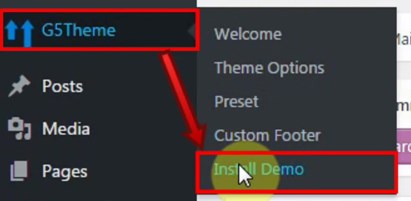
Then choose option button to install demo as you want:
- Only Setting: Click this button to install only demo settings
- Install: Click this button to install all settings with demo data of april
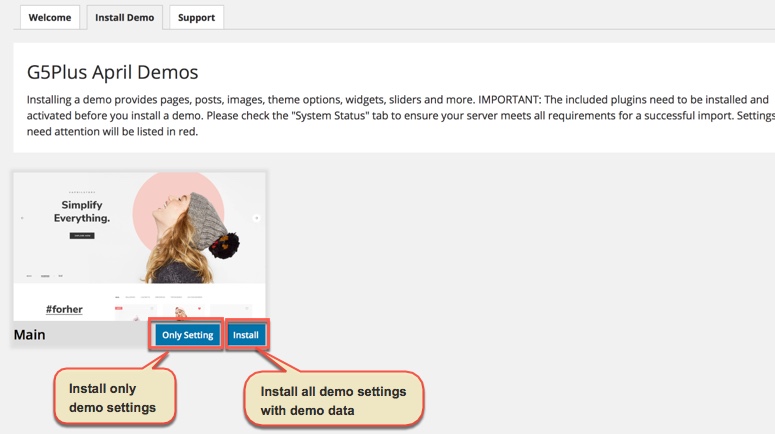
The process would be displayed on import status bars so you will know when it is finished and your data is ready.
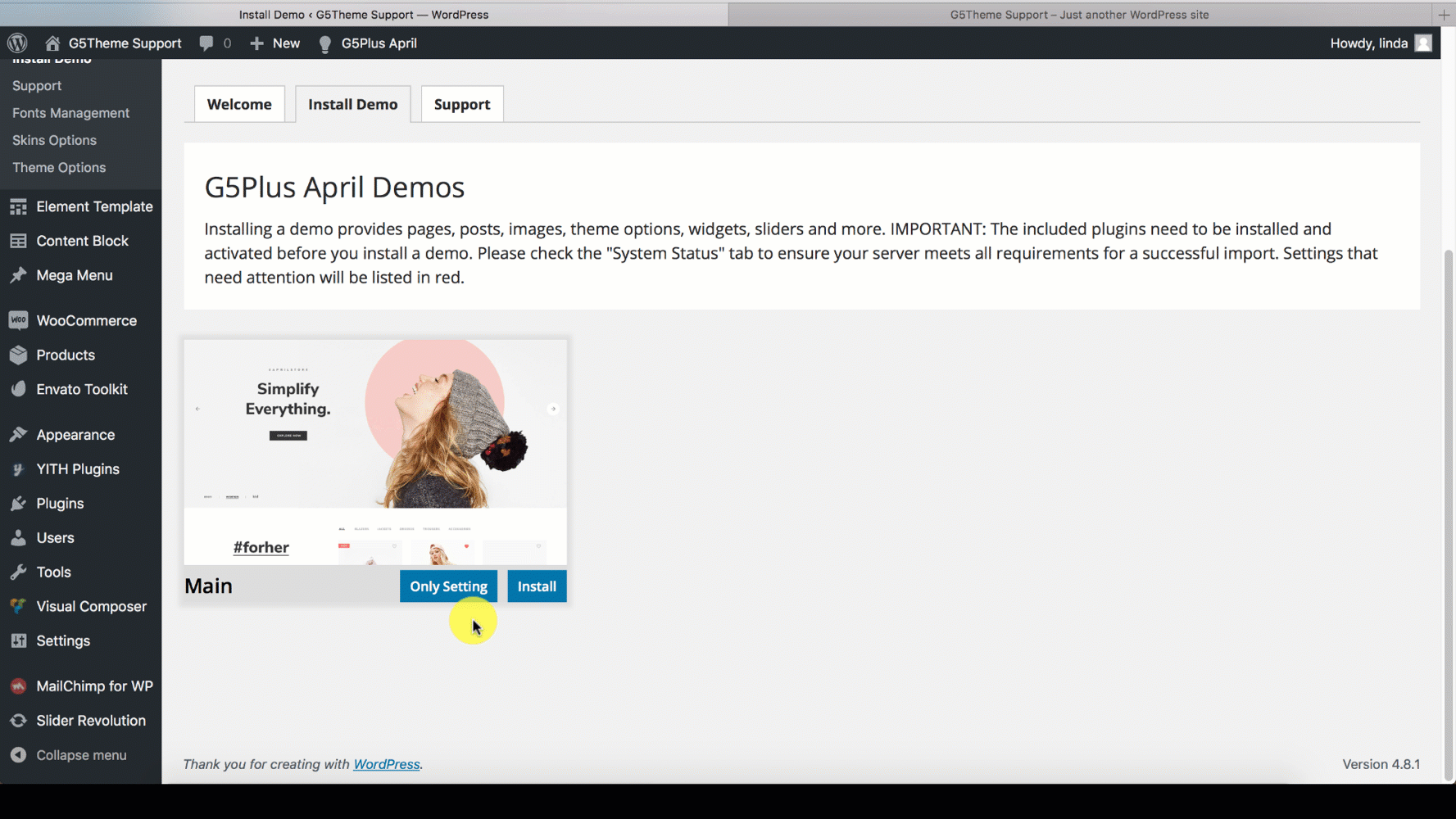
Note: Don’t forget to setup Permalinks
You can create a custom URL structure for your permalinks and archives. Custom URL structures can improve the aesthetics, usability, and forward-compatibility of your links. You should ensure that a non-default permalink setting is selected, e.g. Month and name in Settings → Permalinks .Then select Post name and click Save Change
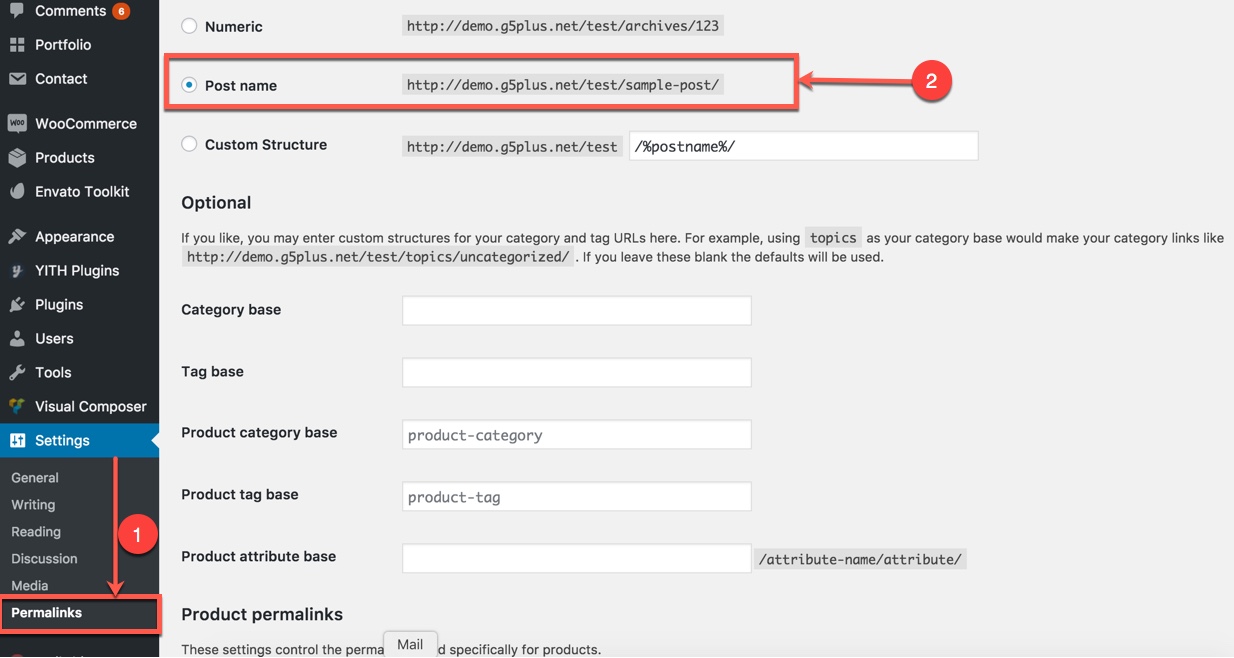
Congratulations, you have now install G5Theme theme completely!
This video focuses on How to install Demo Settings as well as Demo Data properly on your website (the theme we used for example is MOWASALAT).
To these theme: ZORKA, DARNA, GROVE, MEGATRON, HANDMADE, ACADEMIA, PITHREE, ORSON, RICA, ARVO, MOVECO, ORION please consult this video guide on How to install an G5Theme item via WordPress and install all demo data (ex: ORSON)
——————–
If you have any troubles configuring your website applications with the above settings you can contact the G5Theme Support team by signing up and submit a new topic. G5Them Support Team will be glad to assist you.