Content Block — is specific layout of Visual Composer elements saved, then you will be able to reuse it to display in Page Title area, Top Bar area, Top Drawer or Footer area (configure in Theme Options or Preset, and only Page Title area in Page Options). By using Content Block you will be able to save tons of time in case you need to create specific layout on and apply it to be Top Bar/Top Drawer or Page Title/Footer.
All Content Block in demo Data
The screenshot below is all content block in April theme demo data. You can manage all your content block here by edit/delete/view.
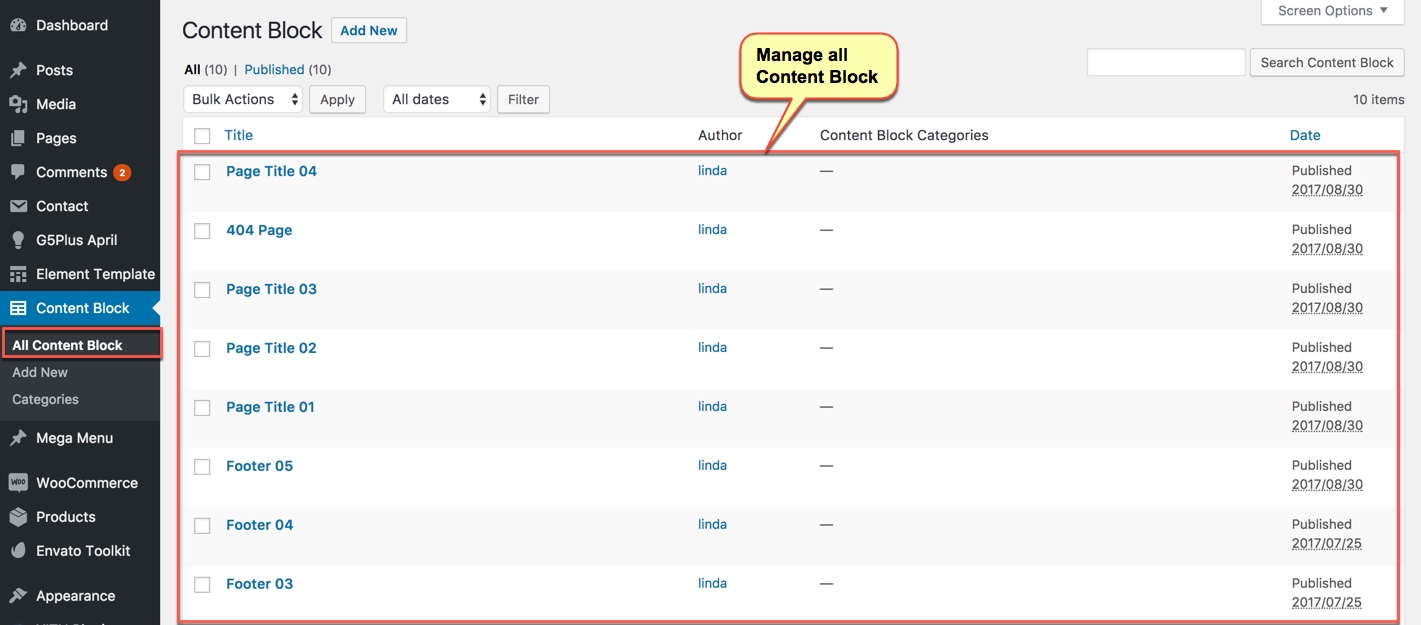
Add New a Content Block
The screenshot below show you How to Add New Content Block (in April theme)
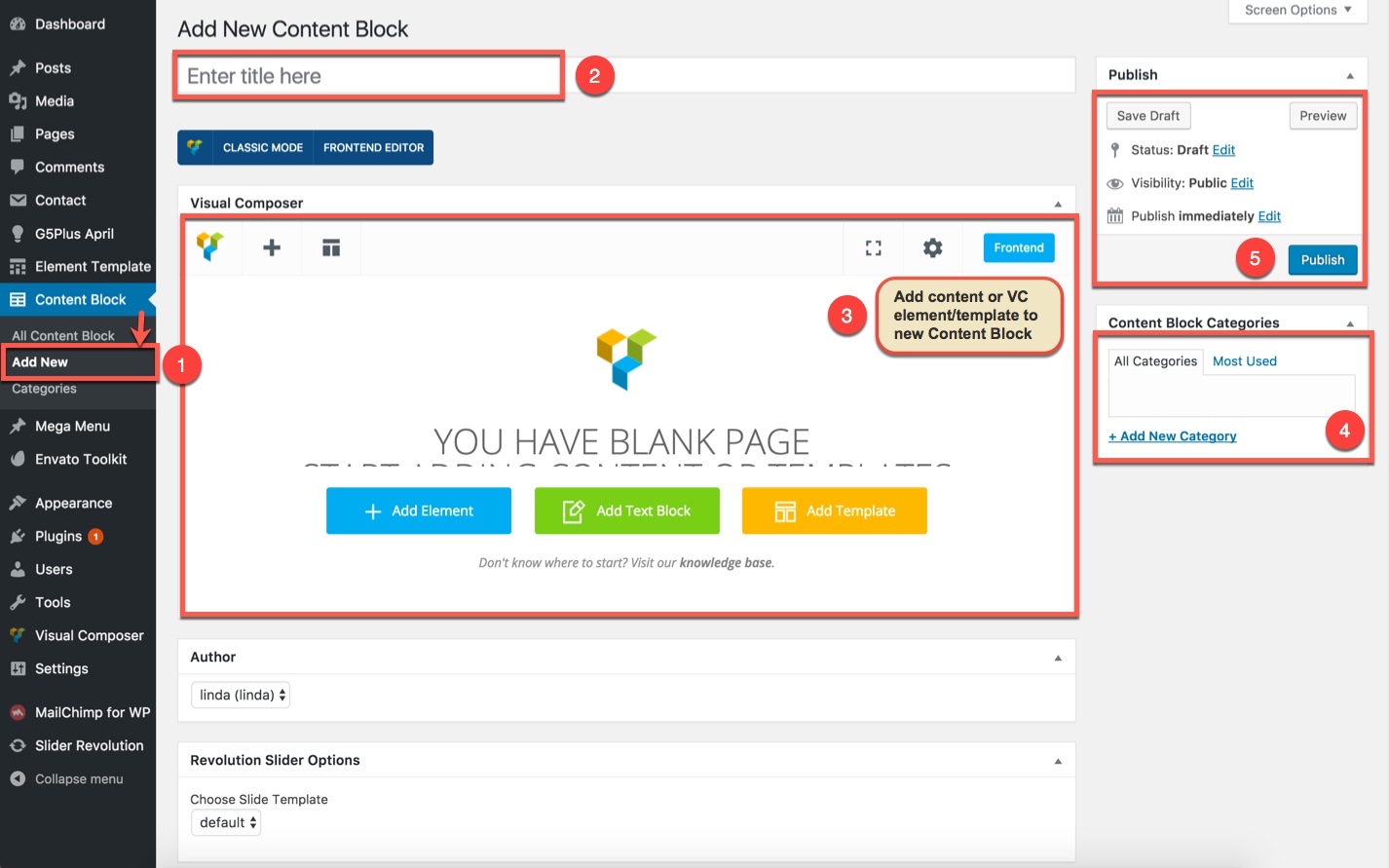
Add new content block in April theme demo data.
Use Content Block in Theme Options (similar to Preset)
Top Drawer Option
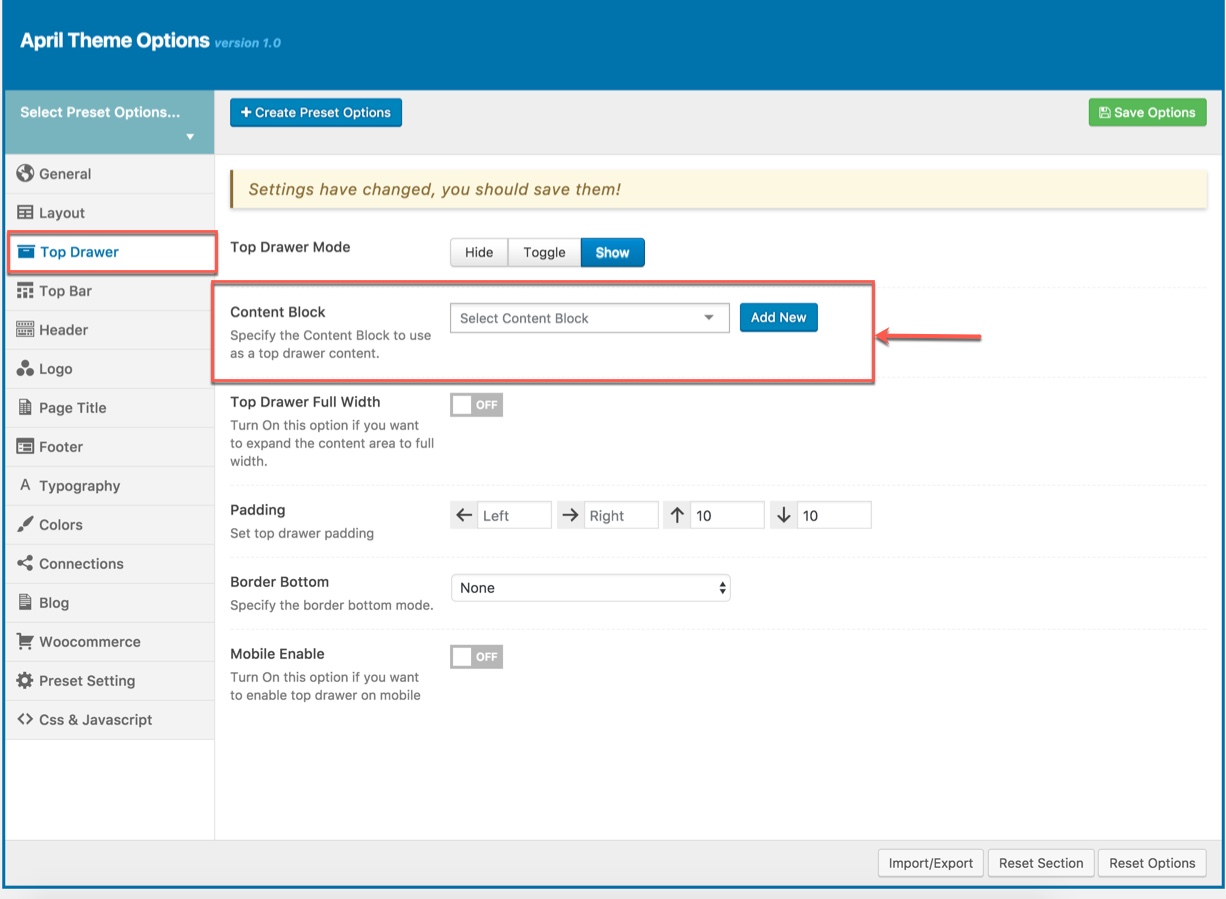
Specify the Content Block to display as Top Drawer content
Top Bar Option
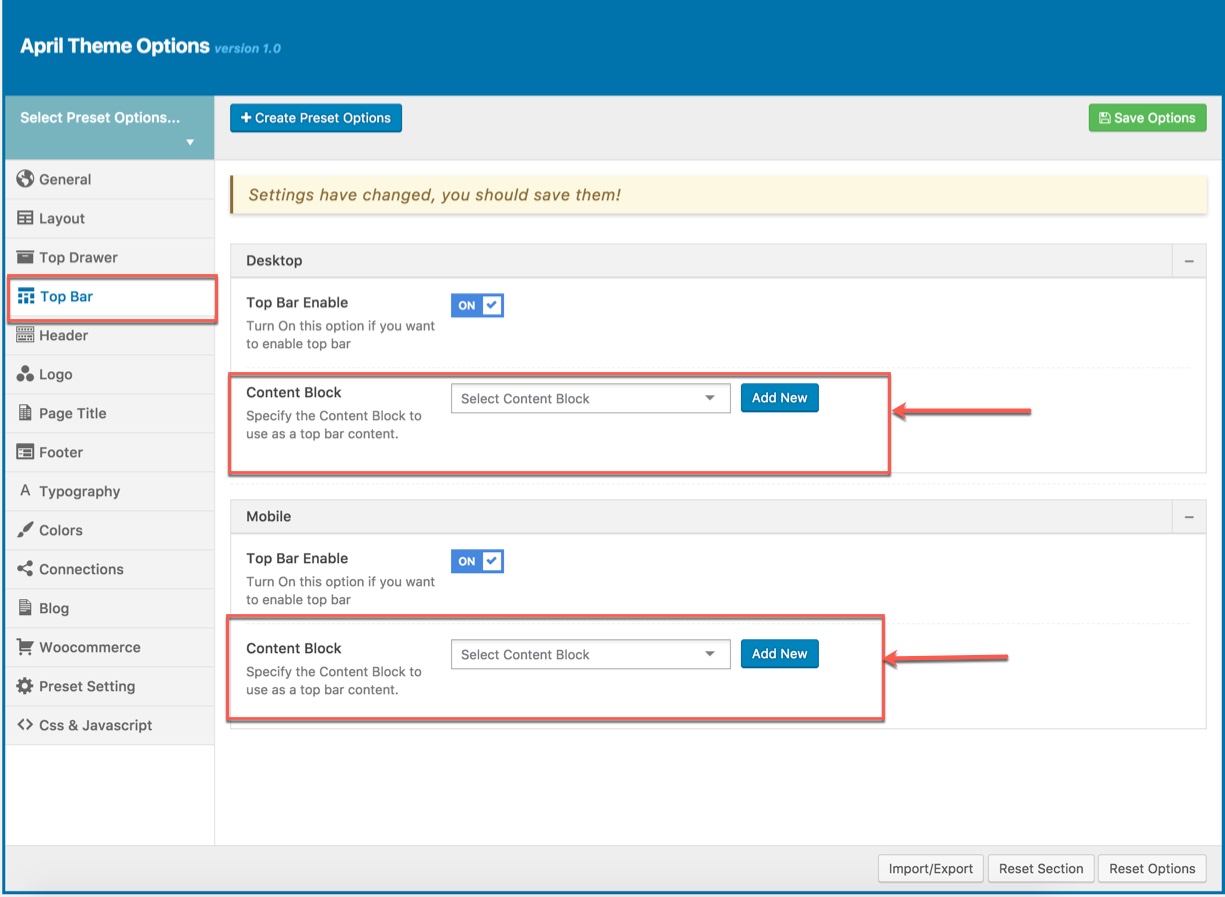
Specify the Content Block to display as Top Bar content
Page Title Option
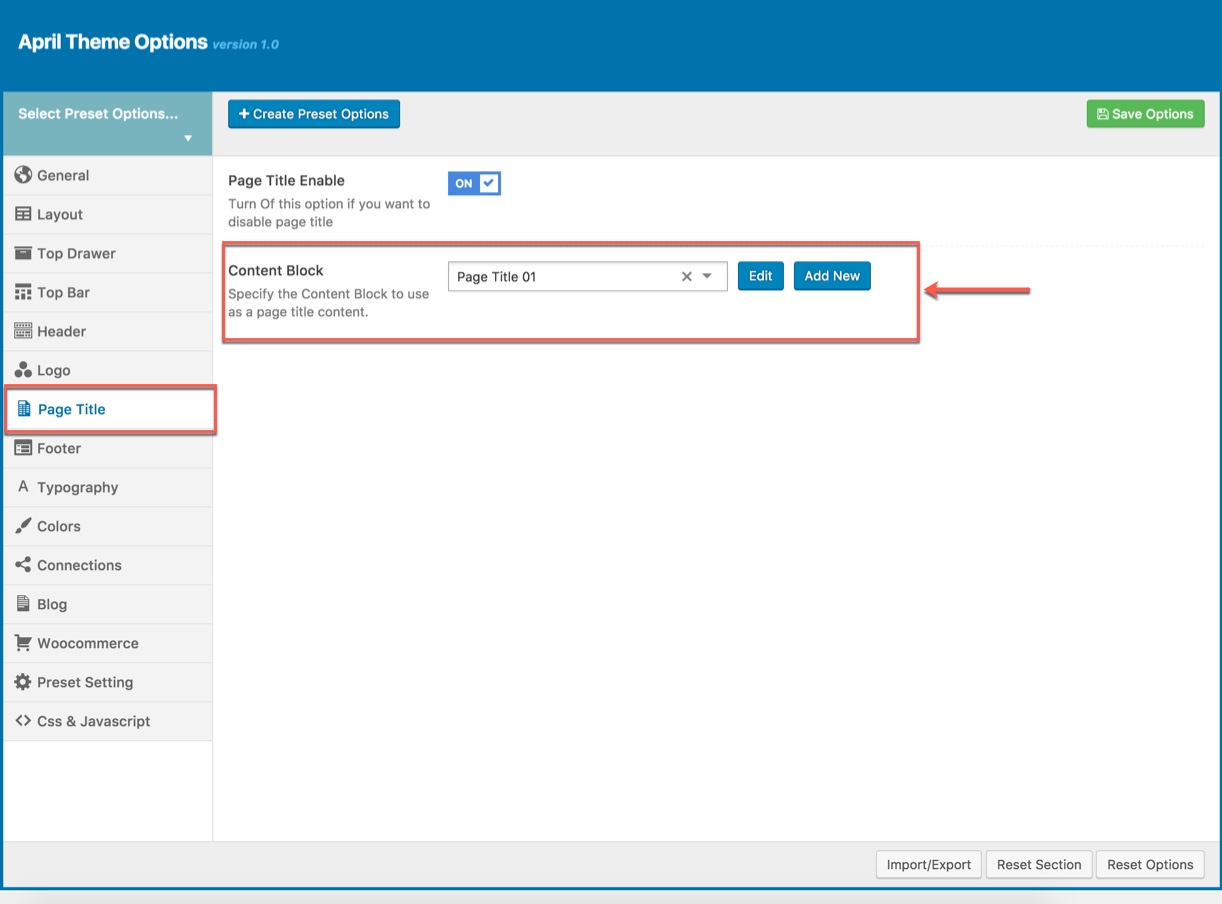
Specify the Content Block to display as Page Title content
Footer Option
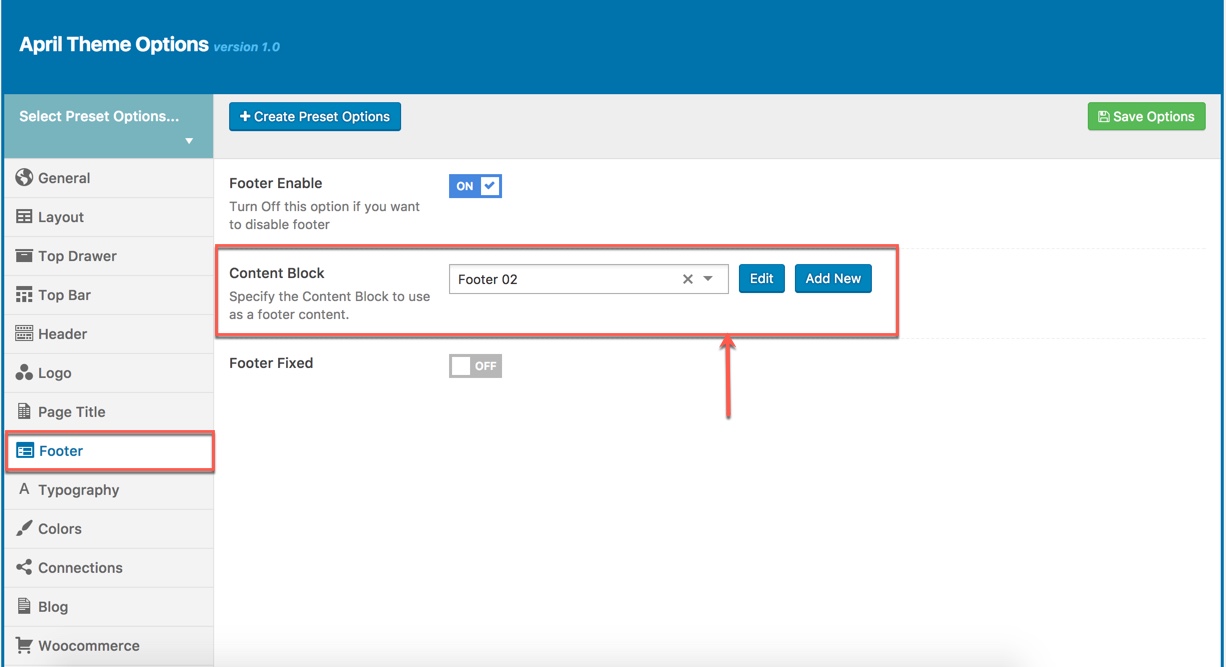
Specify the Content Block to display as Footer content
Use Content Block in Page Settings
You can also specify the Content Block to display as Page Title content in this page/post only.
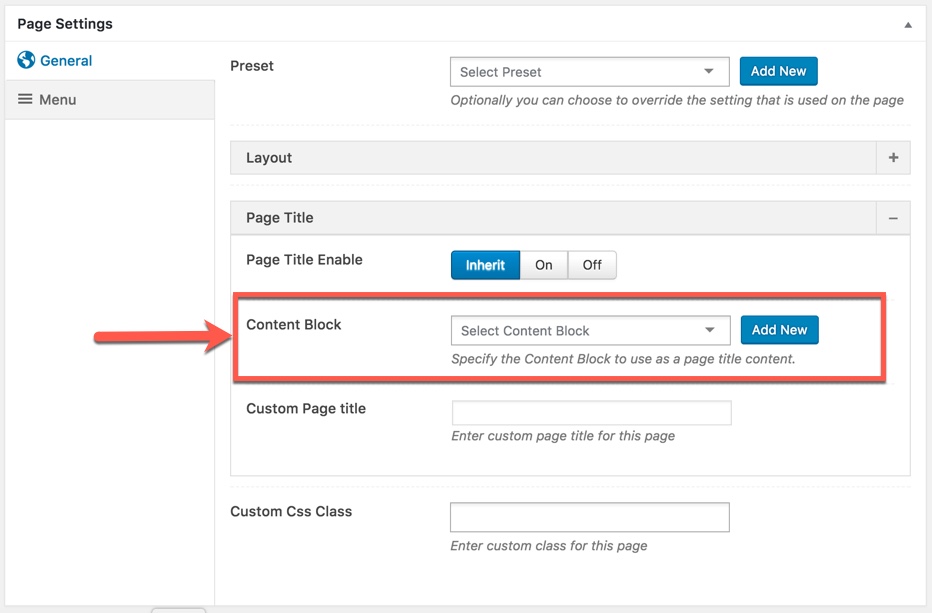
Specify the Content Block to display as Page Title content in this page/post
You can consult our video guide on How to use Content Block in EMO theme for more details (In this video we used EMO theme for example and it is similar to others)
———
If you have any troubles configuring your website applications with the above settings you can contact the Support Center by signing up and submit a new topic. G5Theme Support Team will be glad to assist you.
Thankyou for choosing G5Theme!