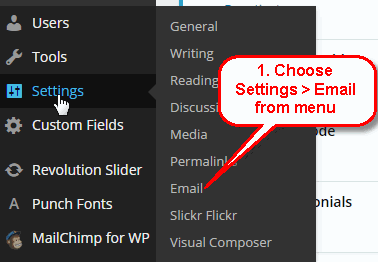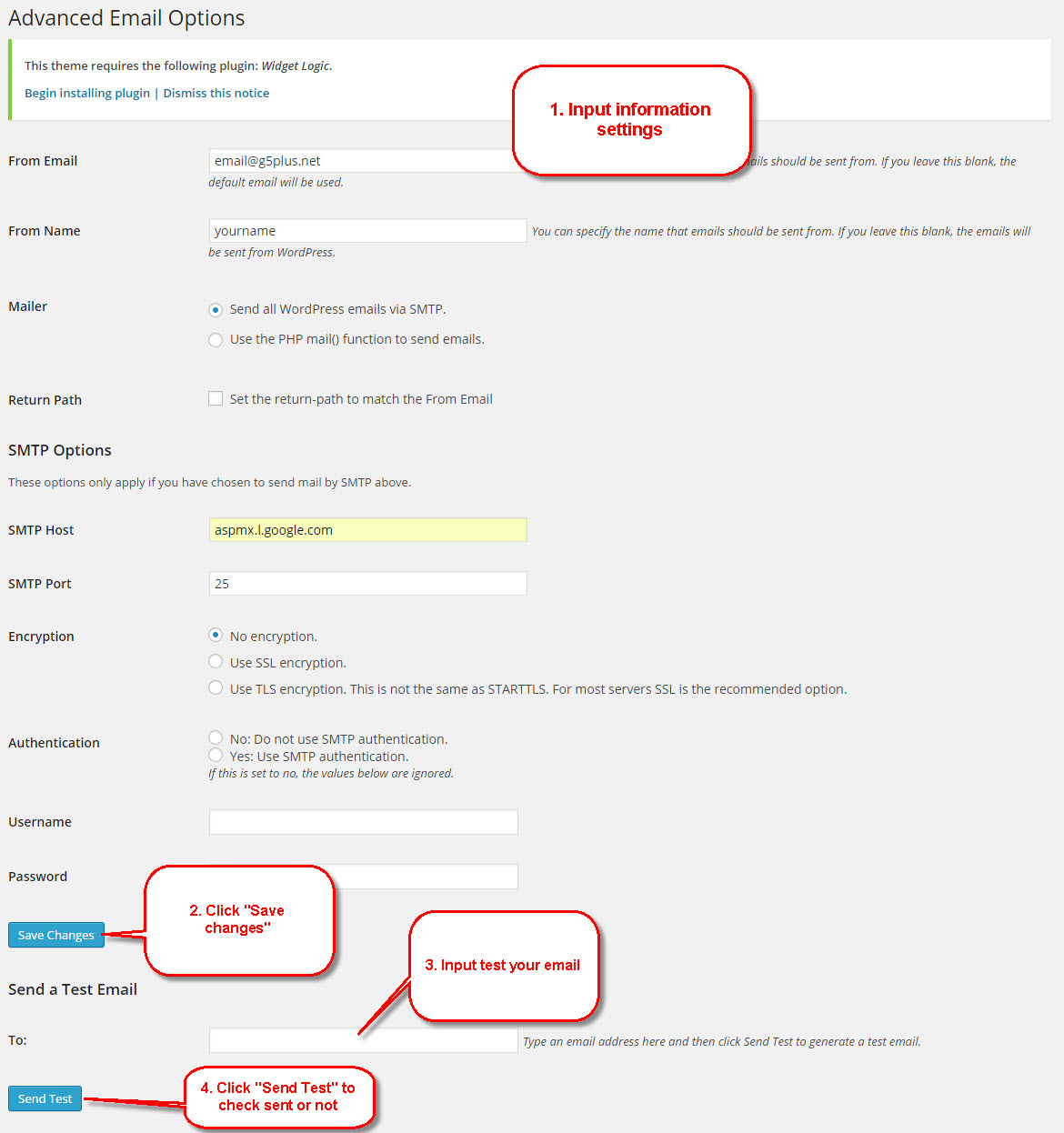Google’s GMail SMTP server is a free service for anyone who has a GMail account. You can use this free SMTP server to send emails from your website. E-mail sending will take place just the same as a standard e-mail client (Windows Mail, Outlook, Thunderbird).
Gmail automatically rewrites the “from” line of any e-mail you send via their SMTP gateway to your Gmail address, and it overrides any Reply-To settings you may have in your e-mail software in favor of the one in Gmail’s web interface. So while Gmail’s SMTP access sure is handy, it’s not a perfect solution for everybody. Gmail also stores and indexes anything you send via SMTP as if you had sent it using the website, so all your e-mail is still searchable and in one place.
If you don’t have a GMail account, you can create one at the GMail account creation page. Firstly, please install WP SMTP. Then all you need to do is configure your mail client to use GMail for outgoing mail server.
Access to configure Email
The details you should use are:
- Outgoing Mail (SMTP) Server: smtp.gmail.com
- Port: 465 or 587
- Use Secure Connection: Yes (this can be TLS or SSL depending on your mail client)
- Use Authentication: Yes
- Username: your GMail account, i.e. user@gmail.com
- Password: your GMail password
You can review more detailed information about the Google SMTP configuration at: https://support.google.com/a/answer/176600?ref=G5Theme
If you have any troubles configuring your website applications with the above settings you can contact the G5Theme Support team and they will be glad to assist you.