System Required
To install any G5Theme item, your system is required running WordPress 3.9 or higher, PHP5.4 or higher, and MySQL 5 or higher. We have tested it with Mac, Windows and Linux. Below is a list of items you should ensure your host can comply with.
Many issues that you may run into such as: white screen, demo content fails when importing, empty page content and other similar issues are all related to low PHP configuration limits. The solution is to increase the PHP limits. You can do this on your own, or contact your web host and ask them to increase those limits to a minimum as follows:
- max_input_vars = 3000
- memory_limit = 128M
- max_execution_time = 300
- max_input_time = 300
- upload_max_filesize = 64M
- post_max_size = 64M
Theme Installation
Step 1: Get the ORSON Theme installation package from your account (after login on Themeforest.net) at downloads page and save it to your computer.
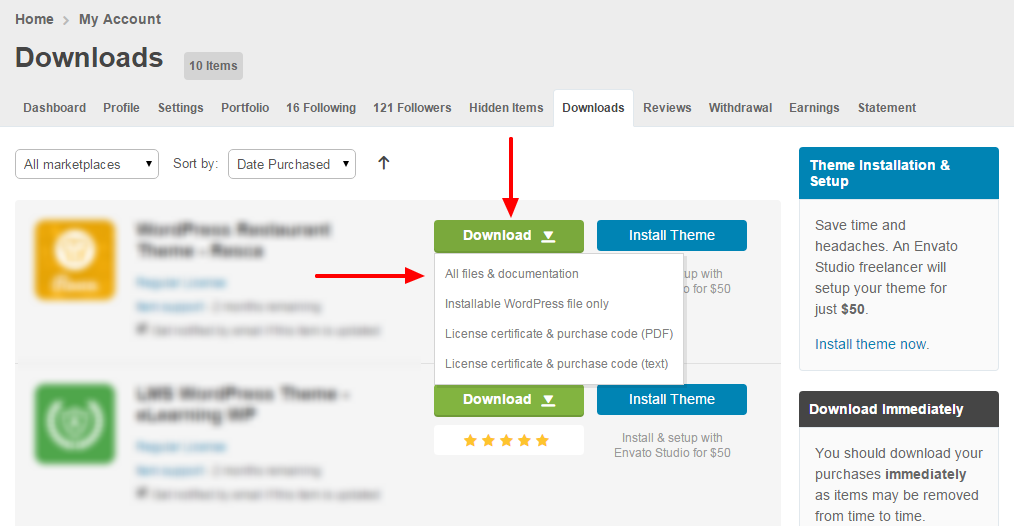
Step 2: Login to your WordPress Dashboard
Step 3: Go to Appearance > Themes. Click the Add New button or Add new theme link.
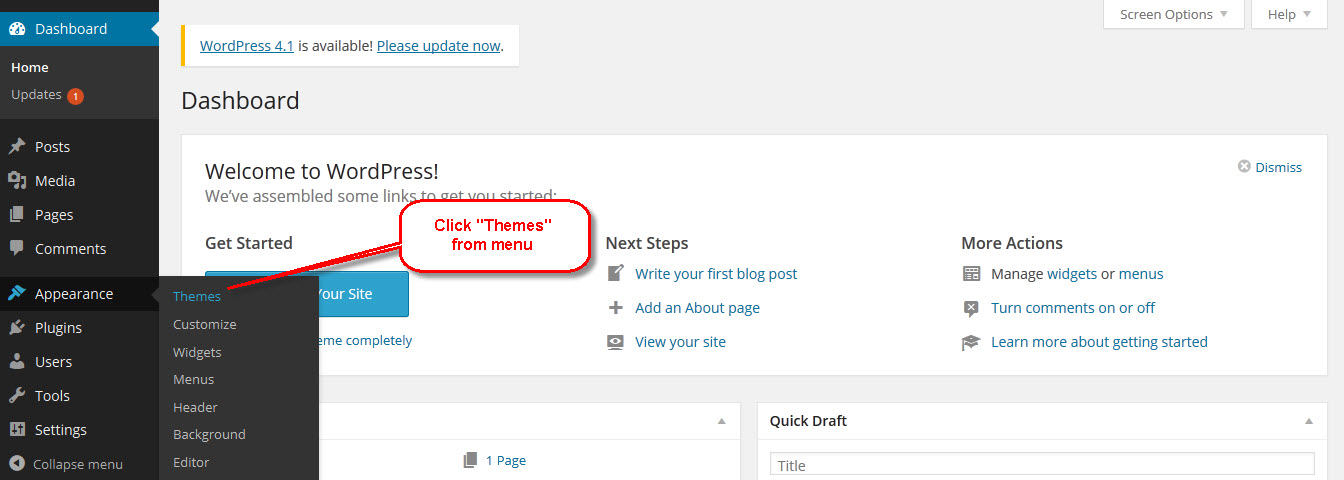
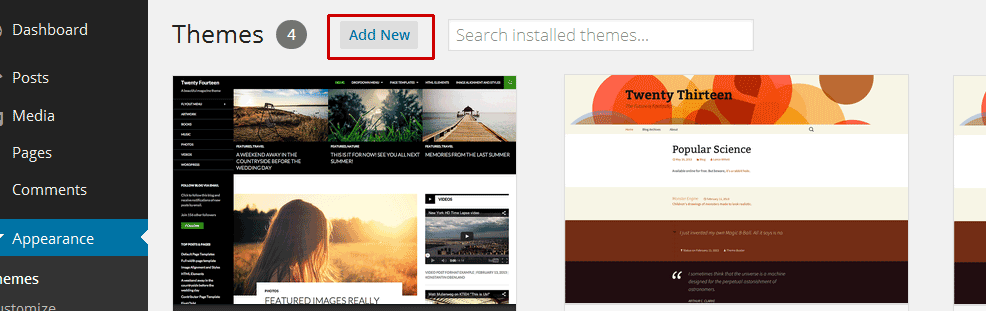
Step 4: Click on the Upload Theme button. Navigate to the folder stores your download package, choose file name “g5plus-theme’sname-v1.0.zip” (ex: g5plus-orson-v1.0.zip) and click Install Now.
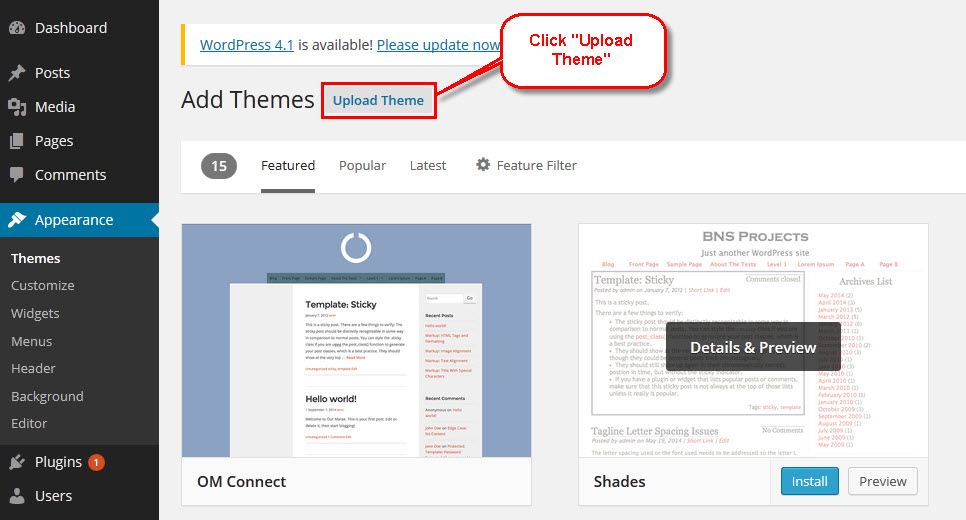
Step 5 – Click on the Activate button to activate G5Theme item.
Once your theme is activated, you need to proceed Plugins Installation.
Plugins Installation
All plugins required have been zipped/already into your download package, so you only need to do is click on the “Begin installing plugins” notice and you will be navigated to the Install Required Plugin page
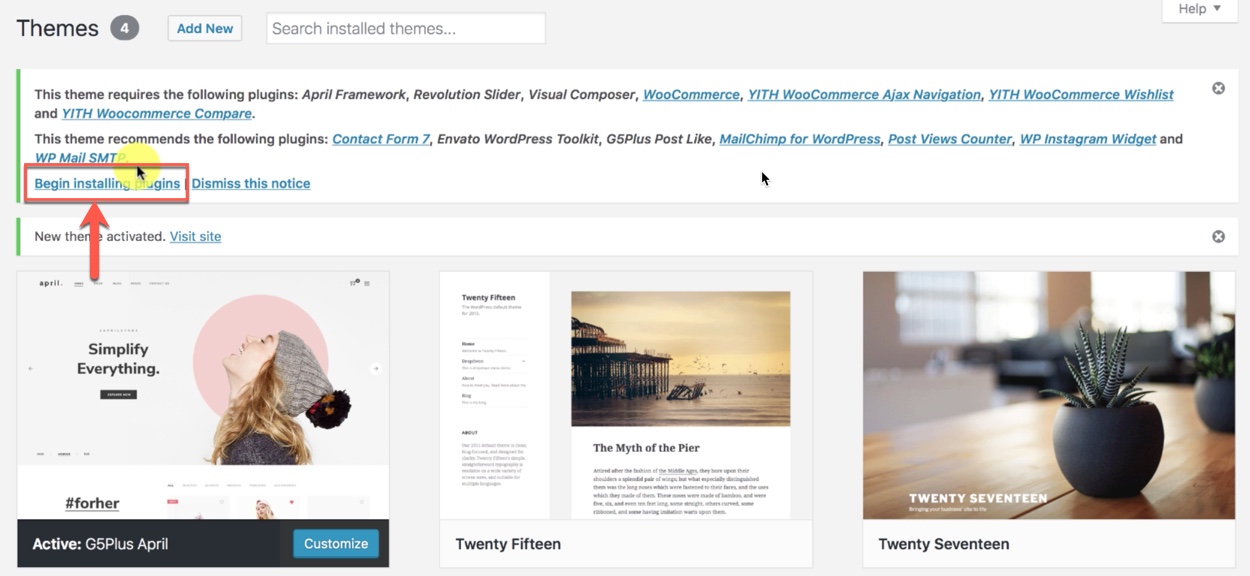
You should be navigated to the Install Required Plugin page, which shows reqquired plugins list, all you need is clicking on the checkbox beside “Plugin” label to select all plugins in the list, then choose “Install” from the drop-down list at the top and then click “Apply“.
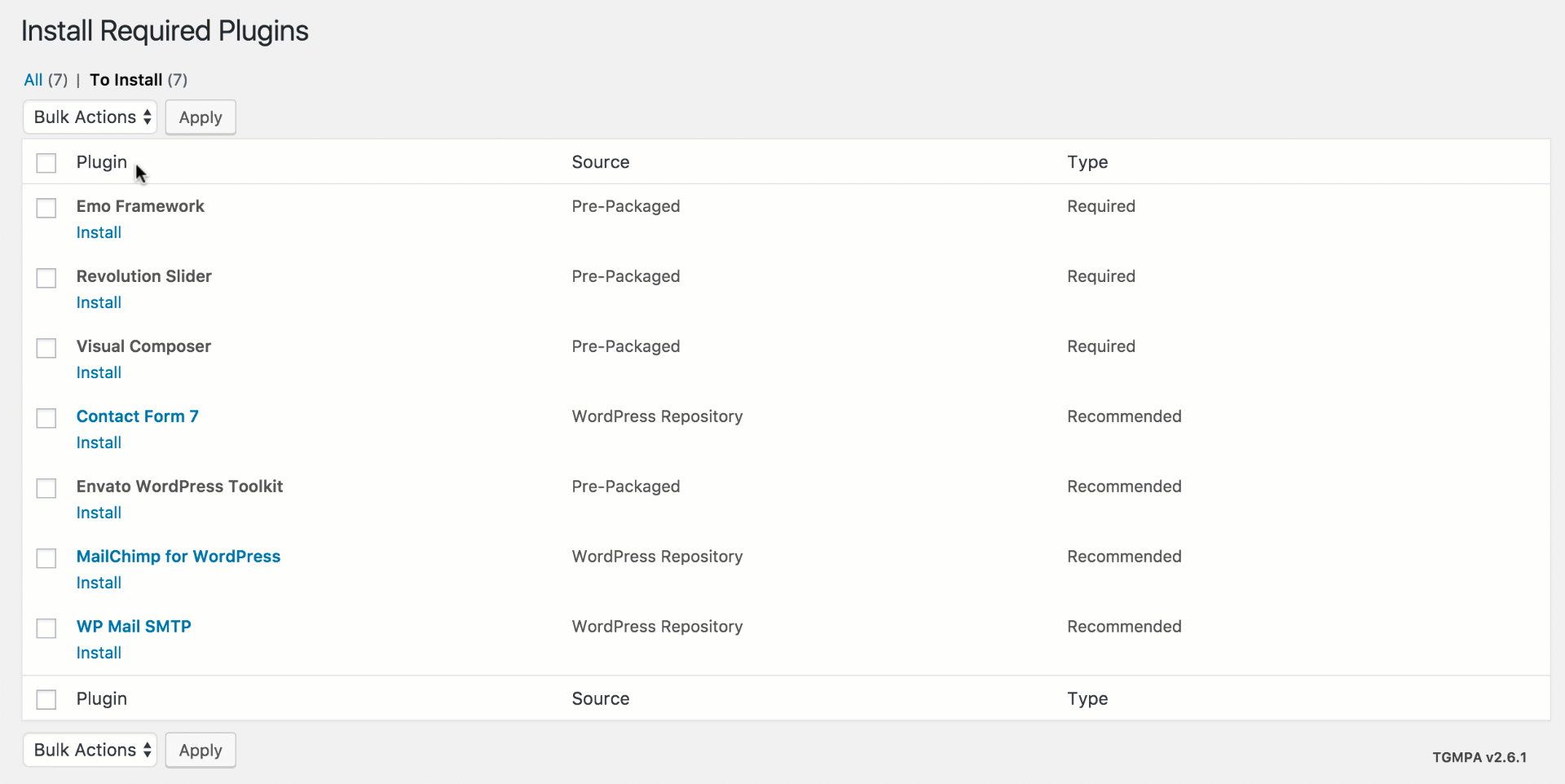
The installing process status will be shown in your browser. It may takes a few minutes, so please be patient.
When the notice “All installations have been completed” appears, click on the “Return to Required Plugins Installer” link to turn back to the plugin list.

Next, click on the box beside the Plugin label again to select all plugins and choose Activate this time as image below.
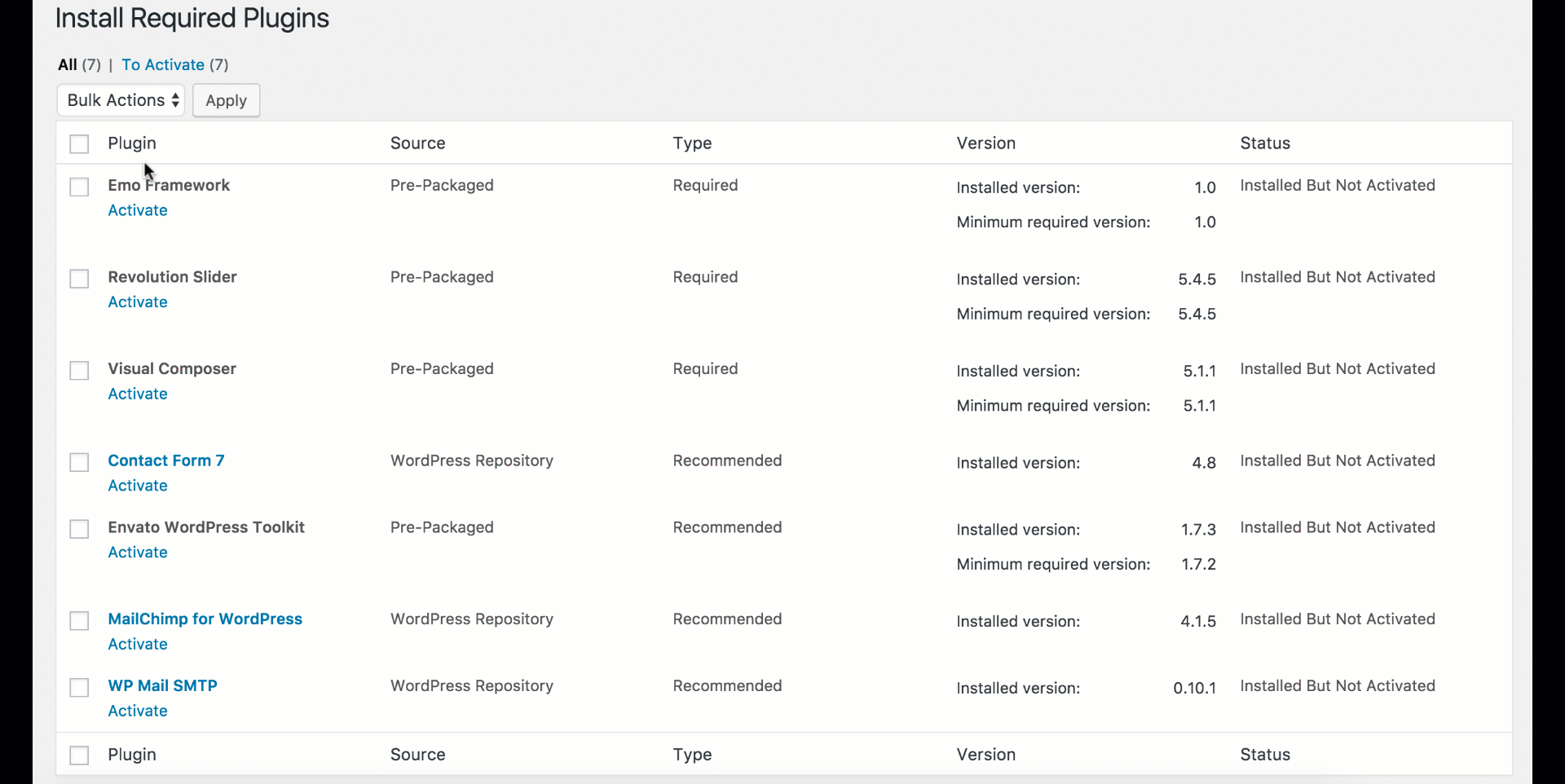
This video guide focuses on How to install an G5Theme item via WordPress (ex: MOWASALAT)
Congratulations, you have now install G5Theme item completely!
If you have any troubles configuring your website applications with the above settings you can contact the G5Theme Support team by signing up and submit a new topic. G5Them Support Team will be glad to assist you.