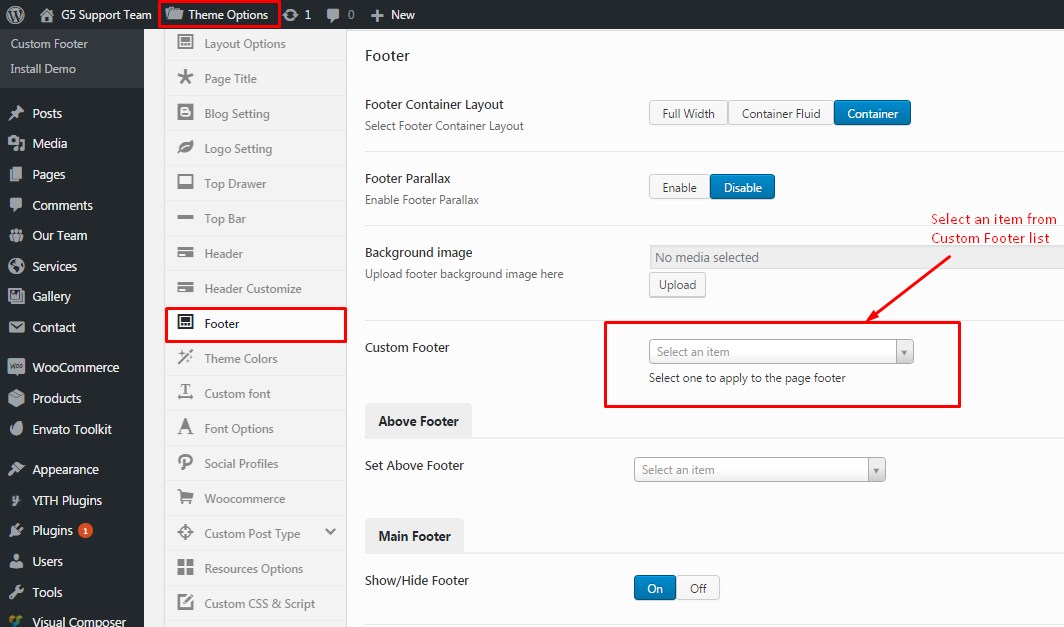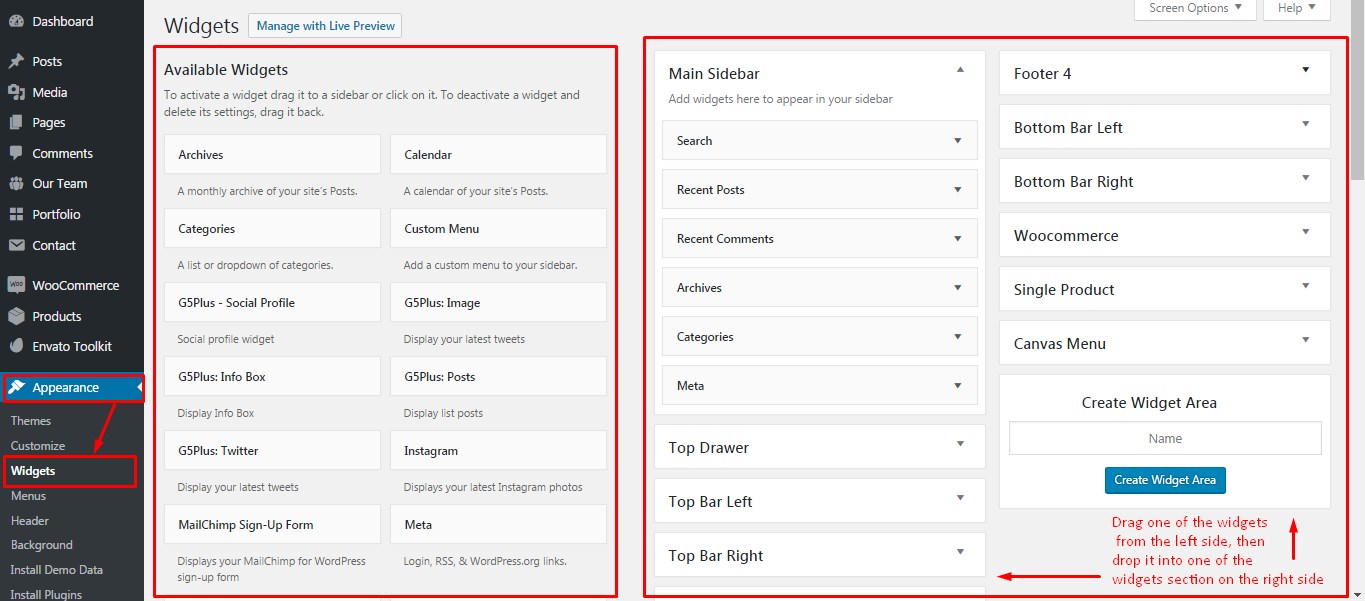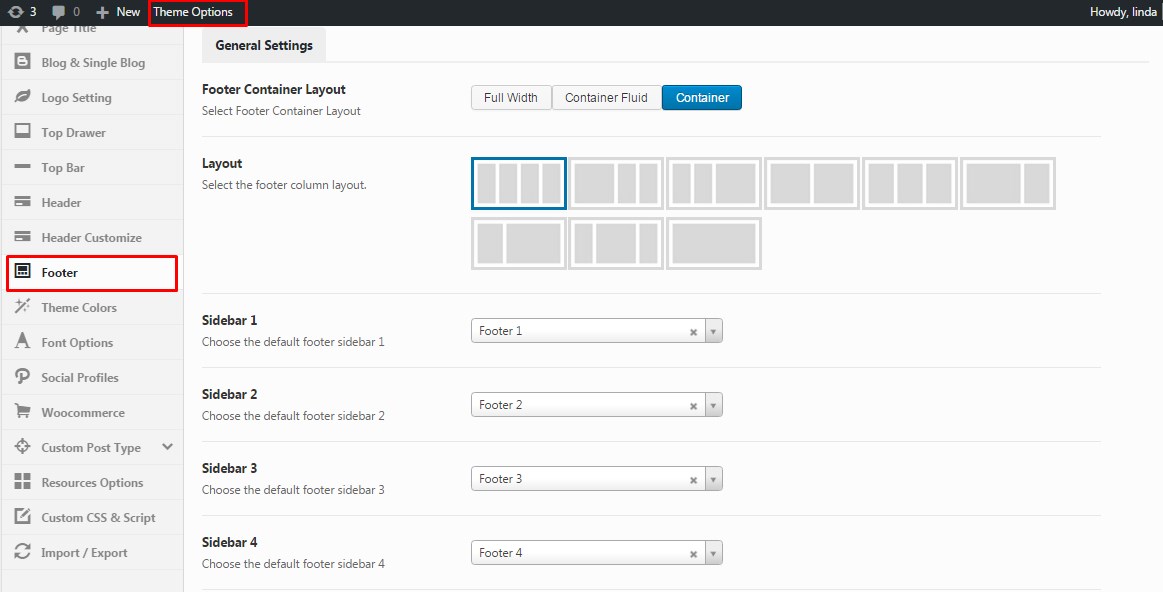This guide only uses for MOWASALAT, ORGANIZ and BEYOT theme!
Custom Footer function is extra Footer Area building options in some themes developed by G5Theme. It have not been included in these theme items: ORSON,PITHREE, PORTON, HEARTSTONE, ACADEMIA, MEGATRON, HANDMADE, WOLVERINE, DARNA, INNOVATION, GROVE, ZORKA, CUPID.
In this article we will show you How To Create and Use Custom Footer on MOWASALAT theme. It’s the same way with using Custom Footer in ORGANIZ and BEYOT theme. In these themes, you can build Custom Footer by Visual Composer elements, then set it to be Above Footer (remain Main Footer) or replace Main Footer in the Theme Options and in Preset as well.
To learn more about “How to build Main Footer” please refer to our article here: https://support.g5plus.net/knowledge-base/how-to-build-main-footer/
This video focuses on Custom Footer function in G5Theme Options. This video explains how the Custom Footer work and how to use them properly on your website.
Some instances you’d want a page/post have a different footer than the rest of your sight, you can use Custom Footer function in G5Them Options
1. Add New Custom Footer
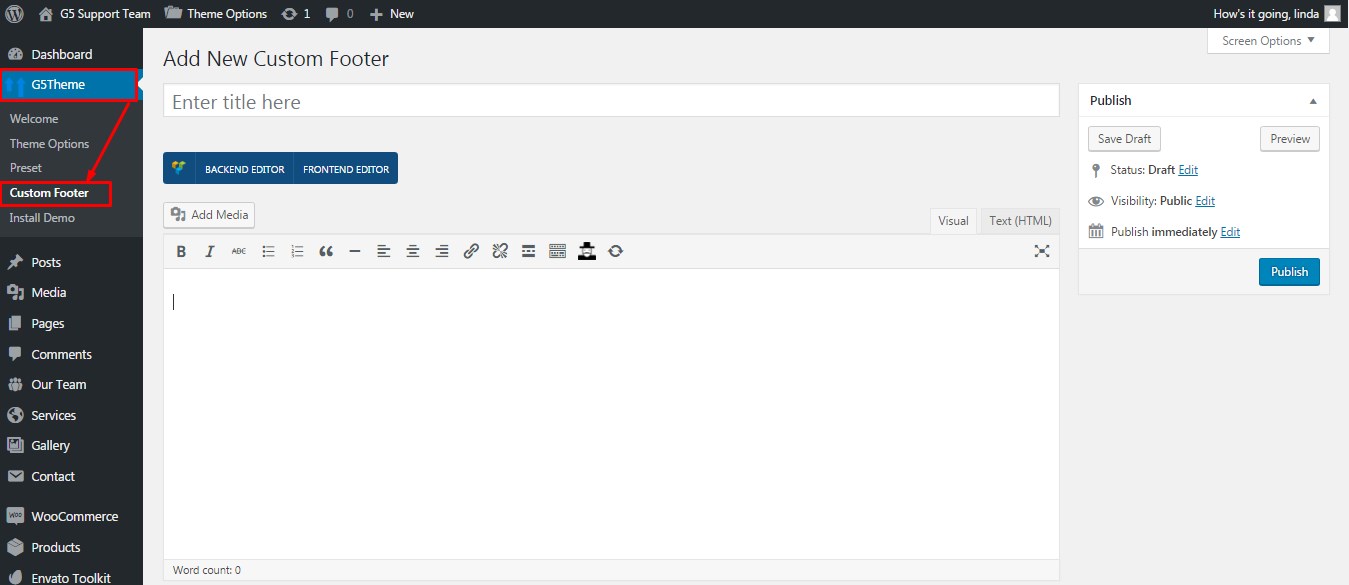
Add new an Custom Footer item
2. Set Custom Footer in Theme Options (or Preset)
You use this function to create a new Custom Footer that:
- You can set it to be Above Footer (remain Main Footer)
- You can set it to replace Main Footer
in Theme Options or Preset Settings
Custom Footer in Theme Options